# SSH实验
# 一、实验拓扑
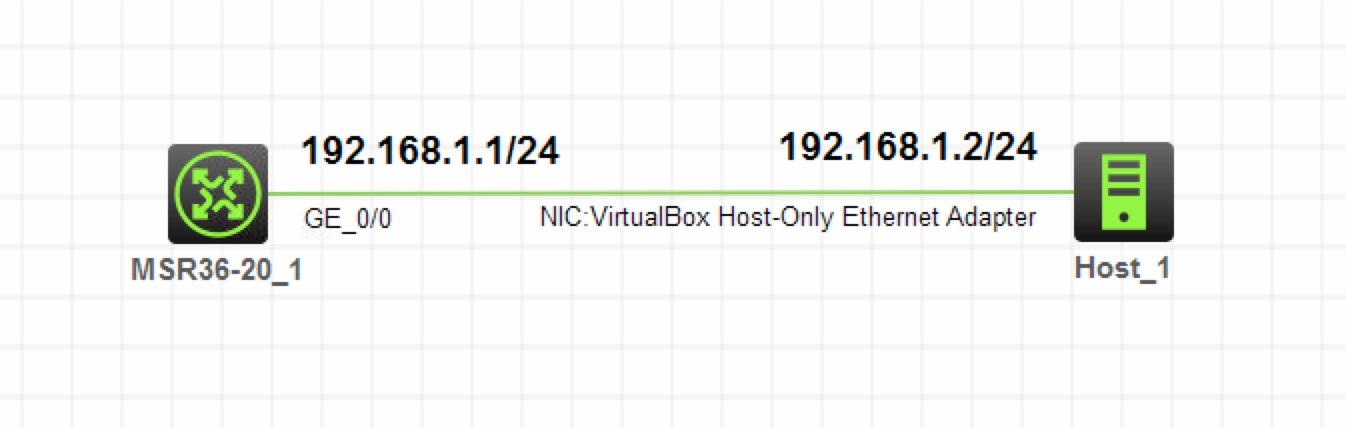
注:如无特别说明,描述中的 R1 或 SW1 对应拓扑中设备名称末尾数字为 1 的设备,R2 或 SW2 对应拓扑中设备名称末尾数字为 2 的设备,以此类推;另外,同一网段中,IP 地址的主机位为其设备编号,如 R3 的 g0/0 接口若在 192.168.1.0/24 网段,则其 IP 地址为 192.168.1.3/24,以此类推
# 二、实验需求
- 按照图示配置 IP 地址,使用真机连接模拟器 R1
- 在 R1 上配置 SSH 服务,使真机可以使用 SSH 远程登录 R1
# 三、实验解法
1.配置 IP 地址部分略
2.在 R1 上配置 SSH 服务,使真机可以使用 SSH 远程登录 R1
步骤 1:在 R1 上创建 RSA 密钥对,并开启 SSH 服务
[R1]public-key local create rsa
The range of public key modulus is (512 ~ 2048).
If the key modulus is greater than 512, it will take a few minutes.
Press CTRL+C to abort.
Input the modulus length [default = 1024]:
Generating Keys...
..
Create the key pair successfully.
[R1]ssh server enable
步骤 2:进入 VTY 视图,配置验证模式为 scheme,设置用户权限为 Level-15,并配置协议为 ssh
[R1]user-interface vty 0 4
[R1-line-vty0-4]authentication-mode scheme
[R1-line-vty0-4]user-role level-15
[R1-line-vty0-4]protocol inbound ssh
步骤 3:创建用于登录验证的用户,配置密码,配置用户权限为 Level-15,服务类型为 ssh
[R1]local-user wangdaye class manage
New local user added.
[R1-luser-manage-wangdaye]password simple 123456
[R1-luser-manage-wangdaye]service-type ssh
[R1-luser-manage-wangdaye]authorization-attribute user-role level-15